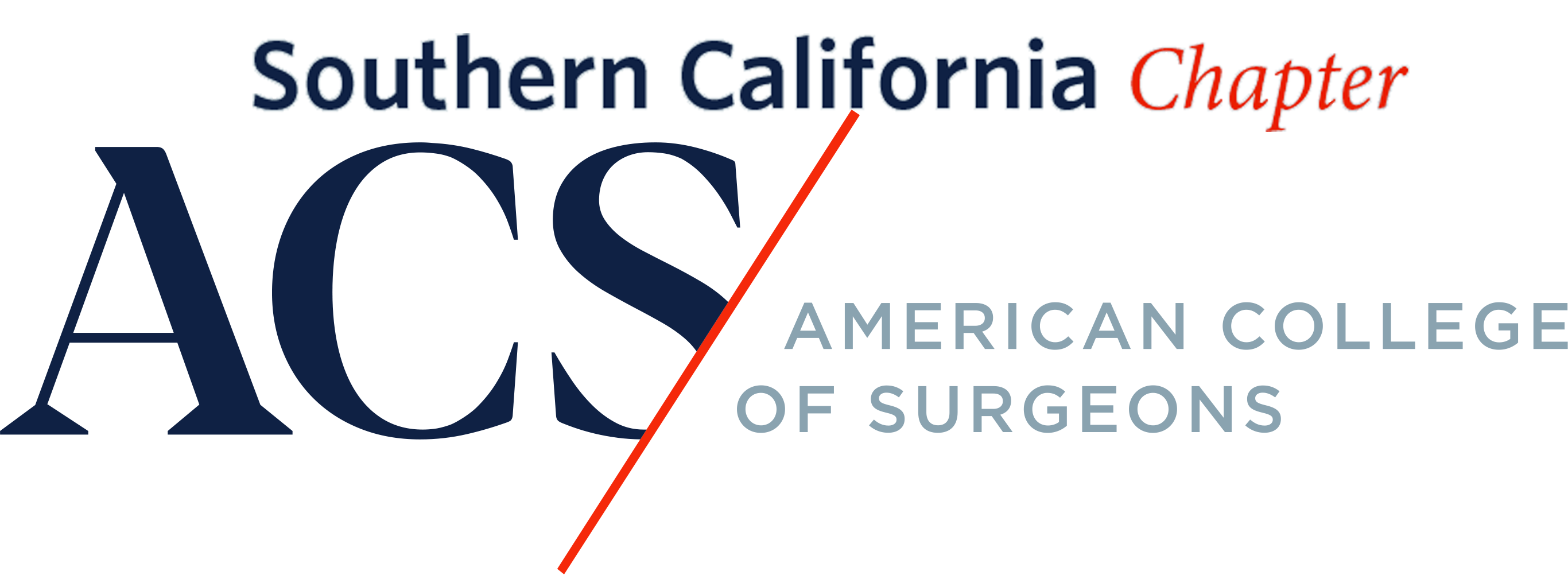Beaver Builder is an advanced page builder which allows you to construct pages by adding various types of modules. The only page on the site that is currently using Beaver Builder is the home page. This guide does not cover how to create new pages from scratch but offers some generalized info on how the home page is constructed and how to edit its content.
- To edit the home page simple press “Beaver Builder” in the top admin bar. It will have a green dot indicating the page was created with Beaver Builder.
- The top left pull-down may be helpful if you need to restore the page to a prior state.
- The “+” in the top right is used to add content modules to the page. In addition to the many standard options, this site is using PowerPack modules which adds a significant variety of unique modules. Generally, you will only be editing existing modules.
- Modules consist of an outer container and an inner “content container”. Hover over any module and you will see two boxes become highlighted. The outer box is used to modify generalized formatting such as width, margins, paddings, etc. The inner container is used to modify the actual content that has been selected for this particular container.
- Some modules can be directly edited by pressing the wrench or “content Grid Settings” icon. Other modules are pulling data from “Content Modules”. Please refer to the Content Modules section of the Admin Guide which identifies them. For the modules pulling data from Content Modules you will edit/add actual Content Modules and only adjust the Beaver Builder page if you need to change the settings for the module.
- When you are finished making edits press the Done button (top-right). You then select if you want to discard, save draft, or publish the edits.
- Tip: If you are hesitant in making changes to the home page you can always make a duplicate of the page and test your edits there first. To make a duplicate navigate to Pages > The Southern California Chapter And The American College Of Surgeons > and make and press “Duplicate This” to make a copy.