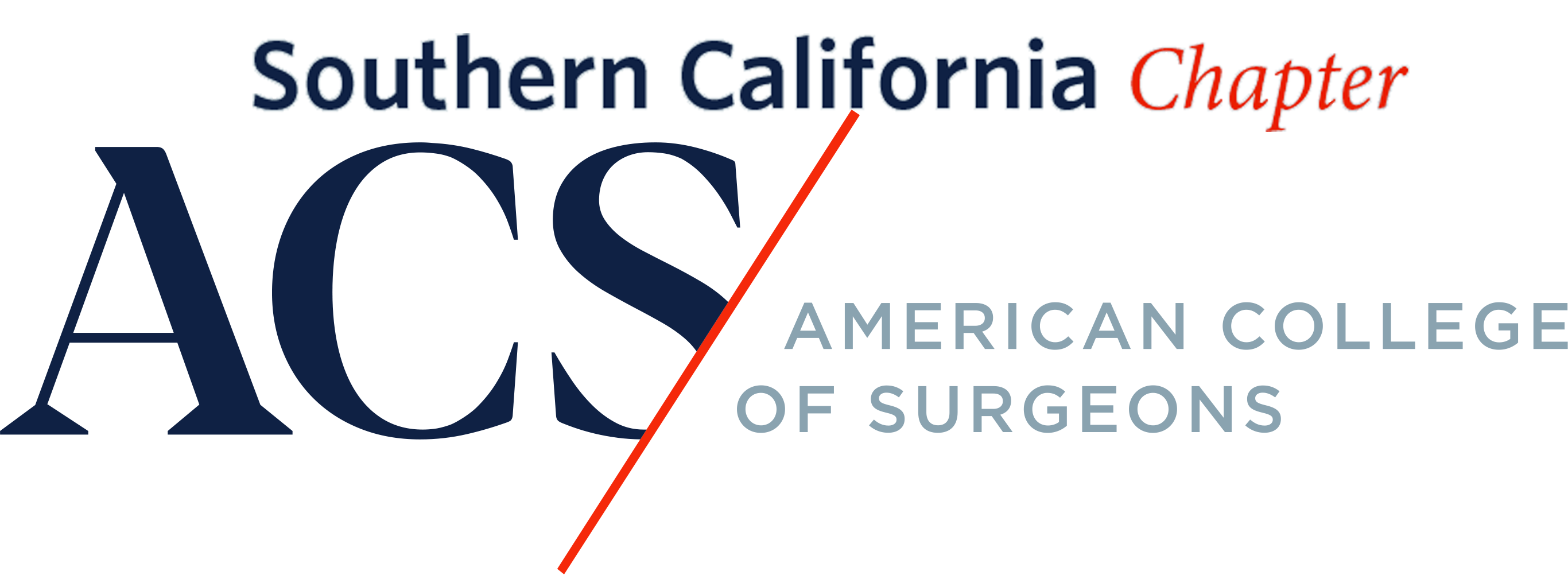- Pages are used to create all content outside of the News section, which are created via Posts.
- Pages can be duplicated from the main Pages dashboard which is helpful if you need to copy complex formatting to another page. To duplicate a page hover over the title and select “Duplicate This”.
- When creating a new page you will be prompted to use Beaver Builder or Standard Editor. Unless you need to create a specialized landing page use Standard Editor. Only the home page is currently using Beaver Builder.
- When duplicating or creating a page make sure to:
- populate the Title
- set Visibility – Public or Private
- modify Page Attributes > Parent Page (define if this page has a parent)
- adjust Page Attributes > Template to either Default template or With sidebar. “With sidebar” is used on nearly all pages which adds sidebar navigation and widgets.
- adjust Turn off Easy Social Share Buttons (set to Yes if you wish to hide the Social Share buttons on a given page)
- adjust Search Exclude > Exclude from Search Results (checkmark box for page to be excluded in search results)
- Save the page as a draft by pressing “Save draft” or press Publish to make the page live.
Standard Editor
- The Standard Editor uses the built-in default WordPress Editor which is a Block Editor.
- Basic formatting options are visible in the upper left.
- To add different types of content, press the “+” icon for available options.
Beaver Builder Editor (see Beaver Builder page for brief overview)
TIP: Make sure Full Screen display is disabled/unchecked by clicking on the 3 dots located in the upper right. This makes it easier to navigate throughout the WordPress backend.